0 前言
《KWin窗口管理器》中介绍了KWin相关的一些调试方法,本文重点介绍X窗口本身的调试工具及方法。
1 窗口信息
1.1 详细信息
sudo apt-get install -y x11-utils
xwininfo # 鼠标选择窗口并打印其信息
xwininfo -id <window_id> # 打印指定窗口ID的信息
xwininfo -root -children # 打印根窗口及其子窗口信息例如UOS Pro V20的终端窗口信息如下:
xwininfo: Window id: 0x7200006 "终端"
Absolute upper-left X: 215
Absolute upper-left Y: 186
Relative upper-left X: 0
Relative upper-left Y: 0
Width: 1054
Height: 651
Depth: 32
Visual: 0x392
Visual Class: TrueColor
Border width: 0
Class: InputOutput
Colormap: 0x7200005 (not installed)
Bit Gravity State: NorthWestGravity
Window Gravity State: NorthWestGravity
Backing Store State: NotUseful
Save Under State: no
Map State: IsViewable
Override Redirect State: no
Corners: +215+186 -651+186 -651-179 +215-179
-geometry 1054x651+214+1851.2 窗口大小
上面方法已经包含了窗口大小信息,此外还可以通过下面方法存粹的查看窗口大小:
sudo apt-get install -y xdotool # 注:若已安装请忽略
xdotool getwindowgeometry <window_id>
xdotool getwindowgeometry `xdotool selectwindow` # 鼠标选择窗口并打印其位置和大小例如
Window 119537670
Position: 215,186 (screen: 0)
Geometry: 1054x651注:TTY或SSH远程登录需设置DISPLAY环境变量,例如:
export DISPLAY=:01.3 窗口进程
xdotool getwindowpid <window_id> # 通过窗口ID获得该窗口的进程ID
xdotool getwindowpid `xdotool selectwindow` | xargs ps # 鼠标选择窗口并查看其对应进程用途:发现异常窗体时(白屏、黑屏、卡死),可通过上述命令确认它对应的进程PID。
2 当前窗口
xdotool getactivewindow # 当前活动窗口ID
xdotool getwindowfocus # 当前焦点窗口ID注:通常情况下活动窗口和焦点窗口都是相同的,但据说比焦点窗口的命令更加可靠[1]。
拿到窗口ID并非最终目的,可和其它命令组合使用:
(1)活动窗口名称、详情
xdotool getwindowname `xdotool getactivewindow` # 只显示活动窗口名称,只有一行,例如“deepin20 on QEMU/KVM”
xwininfo -id `xdotool getactivewindow` # 显示活动窗口详情注:SSH远程登录执行上述命令自然可以获得不同的焦点窗口,但直接在图形终端中执行上述命令只能得到终端窗口的信息(因为当前焦点必然在终端窗口上),需稍作优化以获得其它焦点窗口信息:
sleep 3; xdotool getwindowname `xdotool getwindowfocus` # 3s内鼠标点击其它应用窗口,然后等待该命令的输出用途:确认焦点窗口是否可以正常切换来排查键盘输入无响应的问题。
(2)聚焦窗口名称、详情
xdotool getwindowname `xdotool getwindowfocus` # 只显示焦点窗口名称,只有一行,例如“deepin20 on QEMU/KVM”
xwininfo -id `xdotool getwindowfocus` # 显示焦点窗口详情
2 杀死窗口
xkill # 鼠标选择窗口并将其进程杀死[2]
xkill -id <window_id> # 可通过xwininfo查看窗口的id[2]用途:可用于杀掉哪些卡死无响应的窗口。
3 dump窗口
可分别通过xwd命令将窗口dump到文件中,然后通过xwud将其重现出来(类似于截图功能):
(1)dump
xwd -out <file> # 然后鼠标点击要dump的窗口
xwd -frame -out <file> # 同时将窗管增加的外框都包含进来
xwd -d <window_id> -out <file> # dump指定窗口
xwd -root -out <file> # dump所有窗口(2)display
xwud -in <file>
4 性能测试
sudo apt-get install -y x11-apps
x11perf --help
x11perf -all # 做所有测试!
x11perf -minpixwin10 # 只做其中一项测试上述测试工具在左上角显示一个固定大小区域,不受窗口管理器控制,不能移动或缩放,会遮挡该区域的其它所有窗口:

图4.1
5 卡死确认
卡死有可能是输入的问题,也有可能是显示问题,因此都需要确认。
5.1 evtest
sudo apt-get install -y evtest
sudo evtest通过序号选择要测试的输入设备,例如选择鼠标输入设备后,正常情况下移动鼠标会在终端打印相关事件,例如:
Event: time 1684746463.771410, -------------- SYN_REPORT ------------
Event: time 1684746463.789126, type 3 (EV_ABS), code 1 (ABS_Y), value 619
Event: time 1684746463.789126, -------------- SYN_REPORT ------------
Event: time 1684746463.855432, type 3 (EV_ABS), code 0 (ABS_X), value 1006
Event: time 1684746463.855432, -------------- SYN_REPORT ------------
Event: time 1684746463.890909, type 3 (EV_ABS), code 0 (ABS_X), value 1005
Event: time 1684746463.890909, -------------- SYN_REPORT ------------
Event: time 1684746463.940603, type 3 (EV_ABS), code 1 (ABS_Y), value 618
Event: time 1684746463.940603, -------------- SYN_REPORT ------------
Event: time 1684746464.040009, type 3 (EV_ABS), code 0 (ABS_X), value 1004
Event: time 1684746464.040009, -------------- SYN_REPORT ------------若没有上述打印输出,则说明鼠标输入有异常。
5.2 xeyes
sudo apt-get install -y x11-apps
xeyes显示一对眼睛,眼珠跟随着鼠标光标位置:
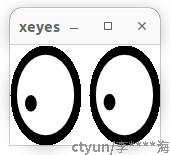
图5.1
用途:可同时确认输入和图形是否异常。
参考资料
[1]man xdotool
[2]杀掉关不掉的XWin程序